How to delete a texture or animation in Blender
It's easy to create a texture. Click "New" in a field that accepts a texture, and it creates one with the default name "Texture". However, deleting them can confusing. If you click the X next to it, it won't actually delete it.

Clicking on X clears the field, but if you expand the dropdown, My Texture is still there!
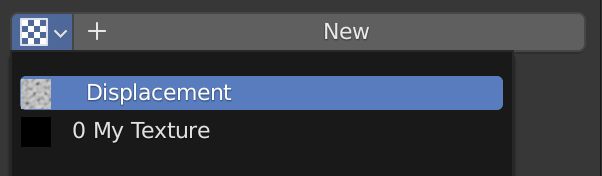
The reason is that X doesn't actually delete the texture. It unlinks it, as the tooltip says if you hover over X. But it's a bit hard to understand if you have not had to work with that before.
If you go over to Orphan Data in the Outliner View, you'll see your unlinked texture.
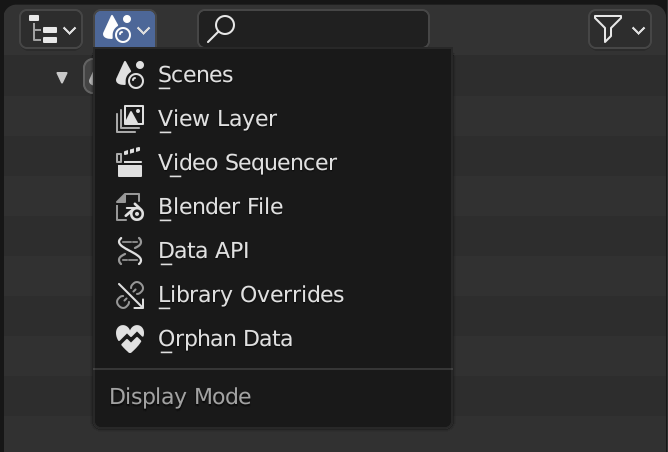
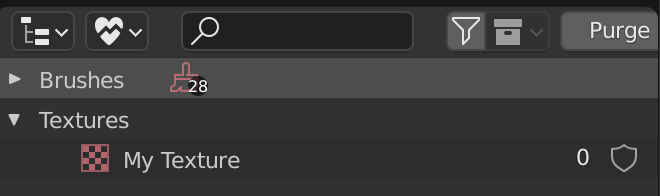
If you save and reload Blender, it gets purged. You can also click the Purge button to purge immediately.
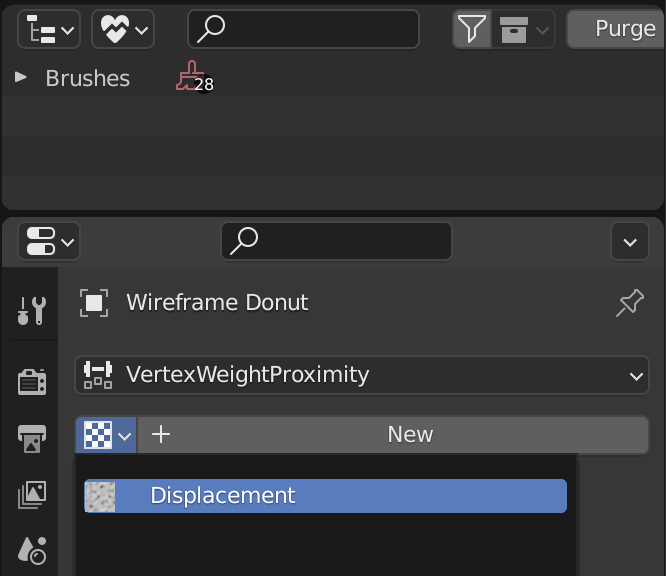
This behavior is really confusing. It took me some googling and this post to understand what was going on. Instead, I'd expect to have objects disappear as soon as they're orphaned like some kind of greedy garbage collection. It'd certainly be less confusing for beginners. If some pros want to not accidentally lose textures that are temporarily orphaned, they should have an option to turn on. But by default, Blender should purge greedily.